File to XML
The eiConsole Offers Easy Visual File to XML Editing with One-Click Import of Sample Data Formats and Data from the Selected Source System
To access the File to XML Editing component of the eiConsole, you simply click the “Edit” button (yellow area shown below) on the Transformation Module Configuration panel.
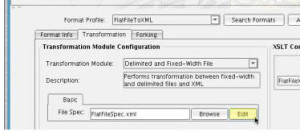
This opens the File Specification Editor component (below) where you perform file to XML editing. File-to-XML Editing Panel
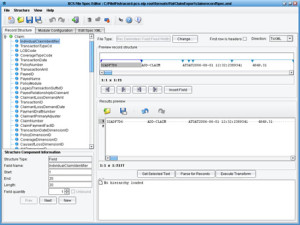
For the File to XML editing the user can choose between the Delimited and Fixed-Width File Transformation Module. The graphical interface utilizes color coding and tabs that allow the user to perform file to XML editing easily.
The File Specification Editor lets you import sample data formats and data from the Source System into the File Spec Editor where it can be visually edited. Tab Delimited, CSV, COBOL copybooks, HL7 v2.x and other files can be directly imported. You can also import individual record definitions from a spreadsheet.
Time-saving features abound: you can modify the definition of the fields in the Structure Component Information section, the record structure tree or by merely sliding around the blue arrows in the Preview record structure window.
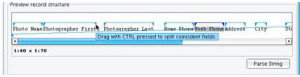
A Module Configuration tab allows you to add in Data Sources, Record Controls, and Converters. The File Specification Editor works in two directions. It can take a non-XML file and convert it into an XML format as described by the record structure tree, or it can go in reverse and take an XML instance document (structured similarly to the record structure tree) and can convert that data into a fixed file form.
Under the covers, the information edited in the Record Structure tab is represented in an XML format in the Edit Spec XML tab. You can always go back and forth between the XML representation of the File Specification and the graphical rendering of the record structure.
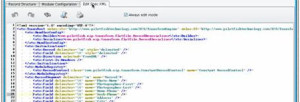
By clicking “Save,” the incoming data format is converted to a generic XML format – the first stage in the transformation process. The developer then returns to the main eiConsole window.
For more information please call us at 860 632 9900 or click the link below to email us.

